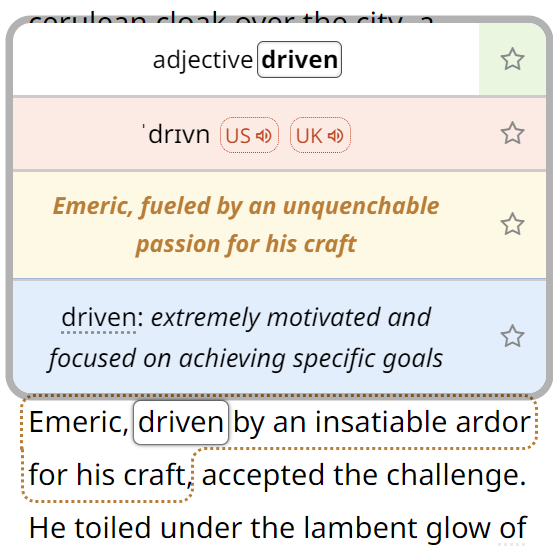There’s a technique I found about recently that I wanted to share with my readers. There is a simple way to create an impression of “radiating waves” in Photoshop using the Curves adjustment tool. The first step is to create a circular black-to white gradient using the Gradient Tool (I recommend to work in the 16-bit mode at this stage for better results):
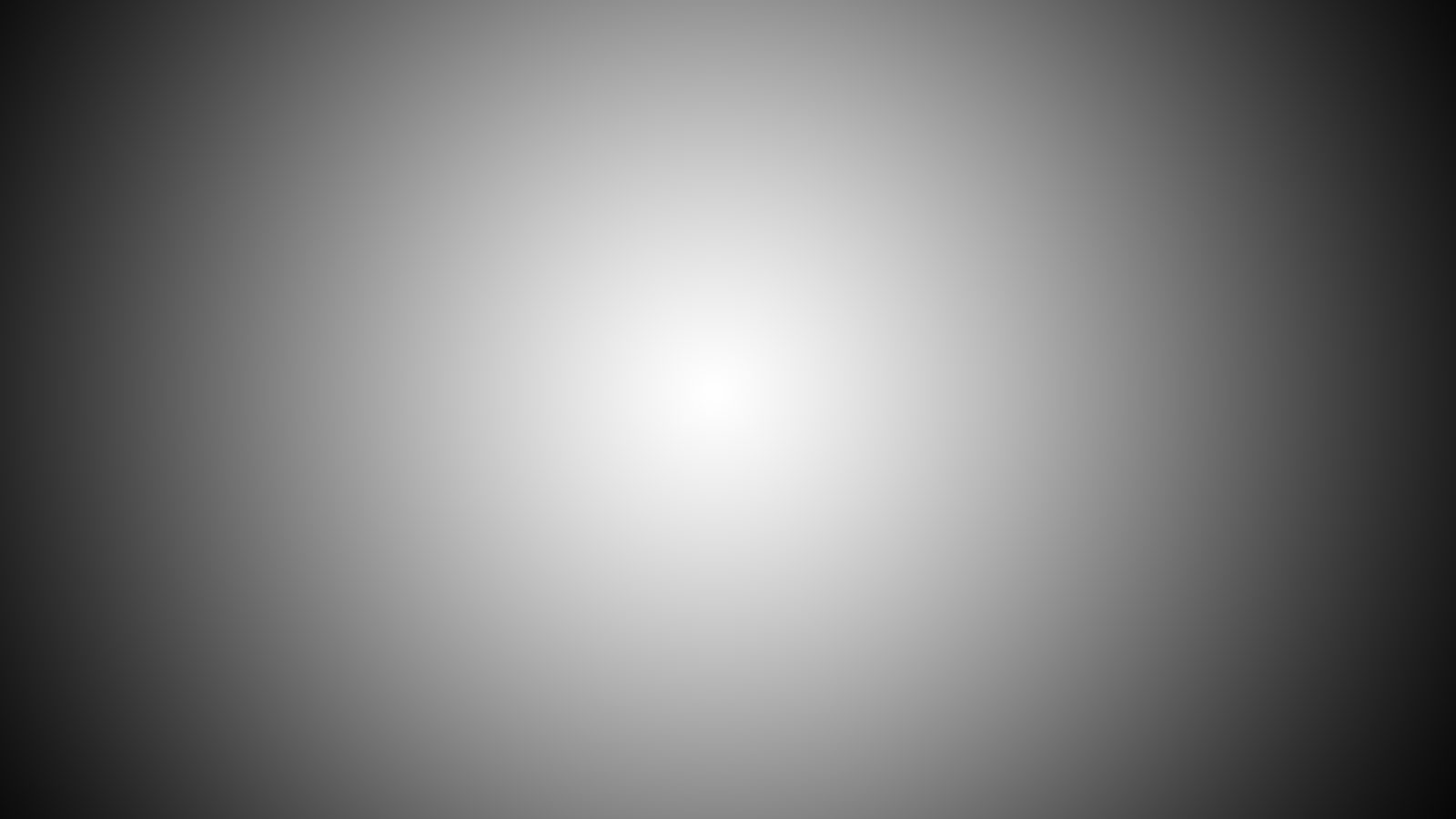
The next step is to use the Curves tool (or an adjustment layer) and draw the following shape:
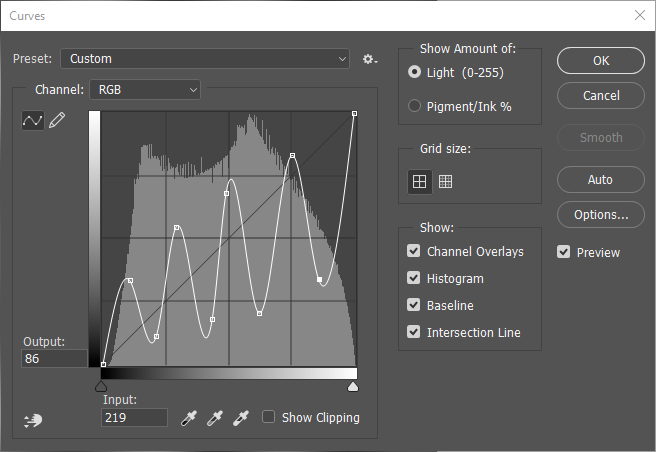
If you check the preview checkbox, you can see live what it is doing to the gradient while you are adjusting the curves. The result should look as follows:
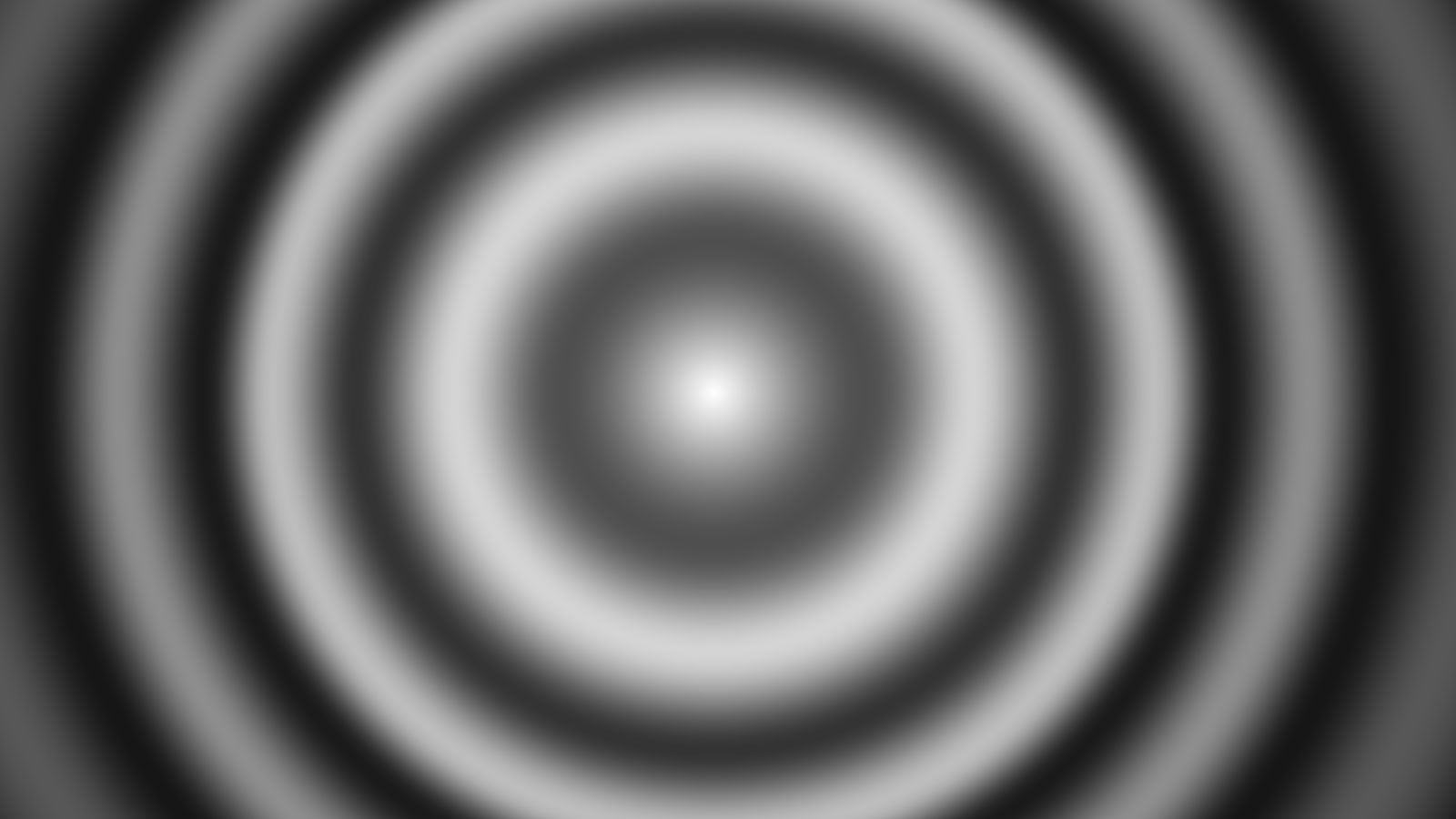
Of course, this is not such an interesting image per se, but the point is that you can use it as a building block for other creations, such as the following one:
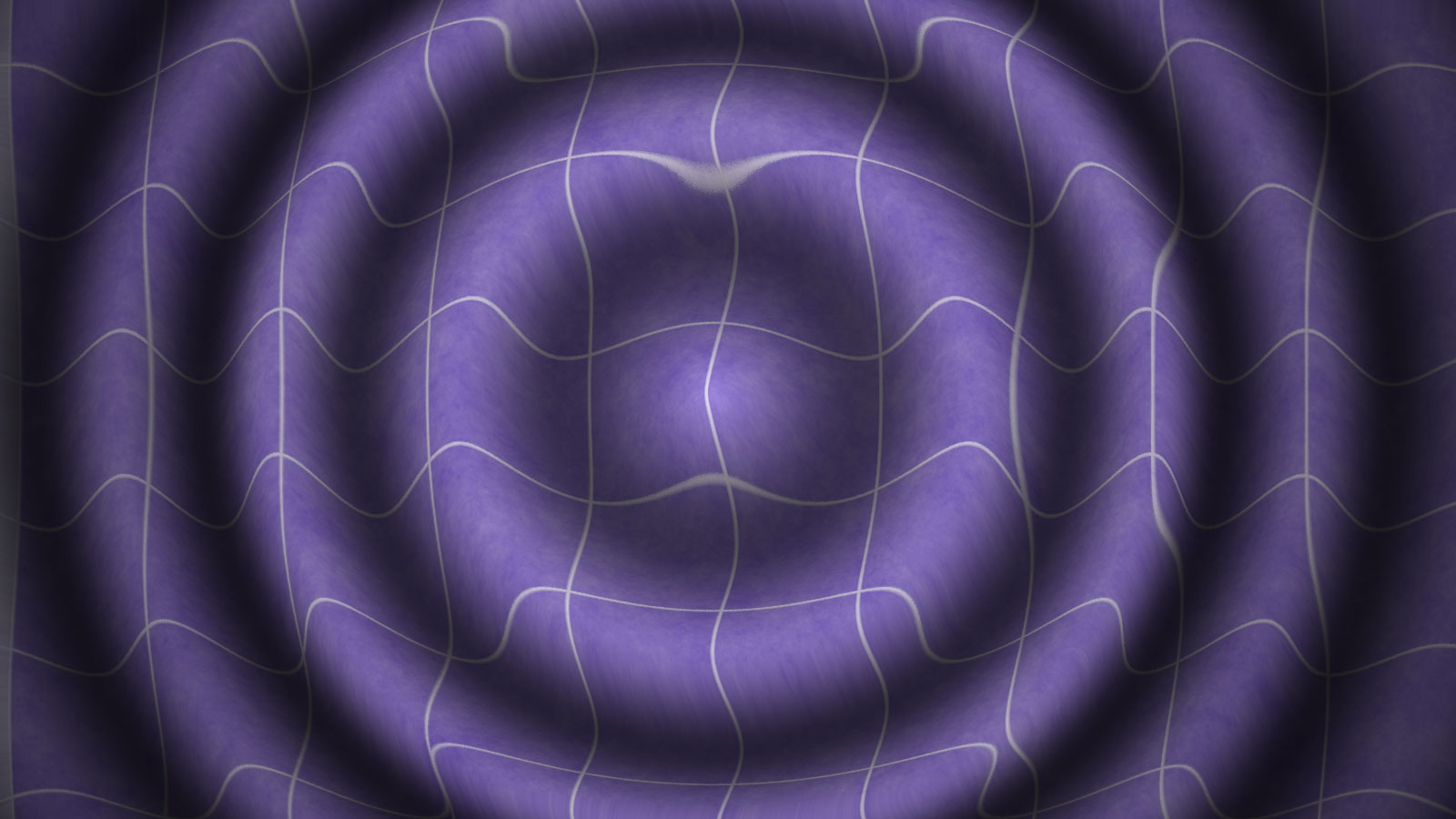 It was created in about 30 seconds by applying the black-and-white waves above as a displacement map (Filters → Distort → Displace) to a free grid pattern (cropped to the same size) with the following settings (you will have to save the wave image as a PSD file first to apply it as a displacement map):
It was created in about 30 seconds by applying the black-and-white waves above as a displacement map (Filters → Distort → Displace) to a free grid pattern (cropped to the same size) with the following settings (you will have to save the wave image as a PSD file first to apply it as a displacement map):
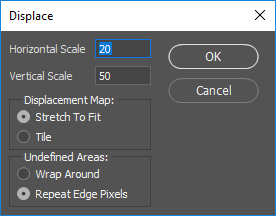
and then adding the very same picture as another layer with the blending mode set to multiply (this darkens the “low” areas, creating the impression of shadows and thus a 3D picture):
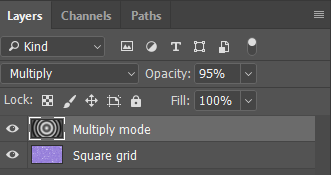
 Tip: Are you a non-native English speaker? I have just finished creating a
Tip: Are you a non-native English speaker? I have just finished creating a  Web App
Web App