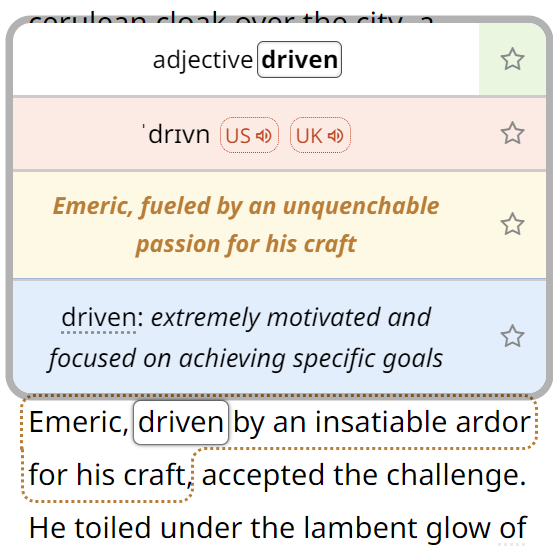There’s one “feature” in Windows 8 and 10 that’s been really annoying me lately: sorting by date. When you select Sort by → Date in view options of a folder with a lot of files, the operation can take several minutes to complete!
The reason is that this “Date” is not the date of creation or modification of the files. Instead, Explorer tries to open every single media file (such as JPEG, DOC, etc.) and extract the original date of creation from it (so, if someone took a picture in 2005, uploaded it to the internet, and you downloaded it a minute ago, it would show up near the end of a list sorted by “Date”).
I can’t think of anyone who would want the default Sort by Date function to behave this way. Fortunately, it is easy way to change it. Simply click on the “Choose columns…” option in the sorting menu (or on “More…” if you got to the menu via a right mouse click):
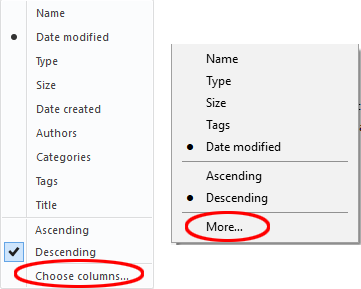
In the dialog that appears, uncheck “Date” (so that it does not appear any more) and check “Date modified” (or “Date created”, if you prefer). Now, when you click on Sort by → Date modified, you will get the results instantly.
 Tip: Are you a non-native English speaker? I have just finished creating a
Tip: Are you a non-native English speaker? I have just finished creating a  Web App
Web App